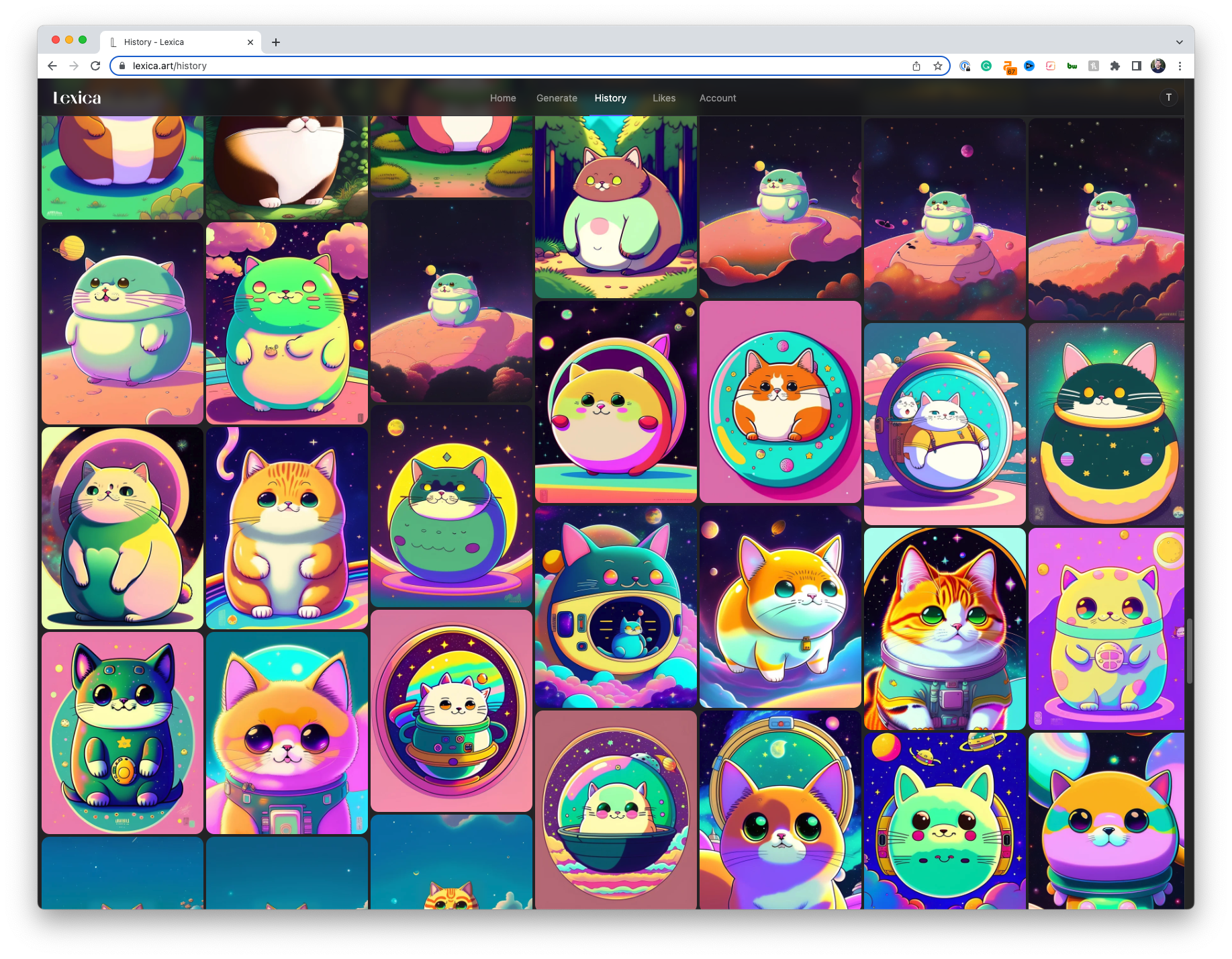Are you gearing up for your next big presentation and want to create a stunning visual experience for your audience? Well, you've come to the right place!
I'm here to guide you through the process of creating the perfect picture using the Stable Diffusion AI model through the web app Lexica. Trust me, it's easier than you think, and the results are going to be amazing! Let's get started!
Step 1: Access Lexica Web App
First things first, you'll need to head over to the Lexica web app at www.lexica.art. Lexica is your gateway to the world of AI-generated art powered by the Stable Diffusion model. So go ahead and open up your browser, and let's dive in!
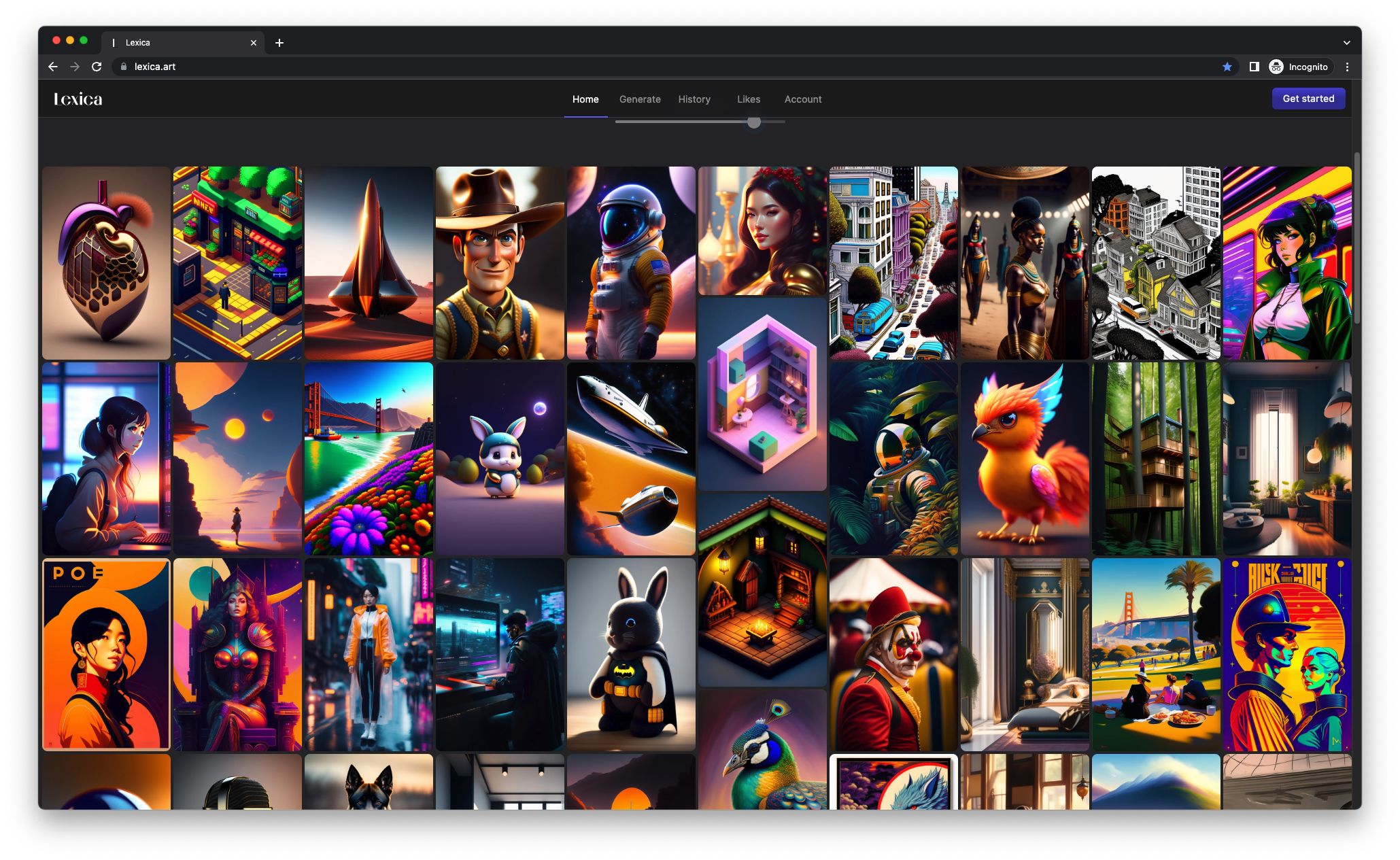
Step 2: Understand Stable Diffusion
Before we start generating some awesome-looking images, it's important to understand what Stable Diffusion is all about. It's an open-source AI model that creates stunning AI-generated art. The model uses a process called "diffusion" to transform random noise into visually appealing images. Lexica.art basically fine-tuned this model to allow it to create images that are more realistic. Sounds cool, right? Now that you're in the know, let's move on to the fun part!

Step 3: Look for an Image You Like
Now that you're on the Lexica web app, it's time to get creative! Use Lexica's search engine to explore the wide variety of images generated by the Stable Diffusion AI model. Simply type in a keyword or theme related to your presentation and find picture you like.
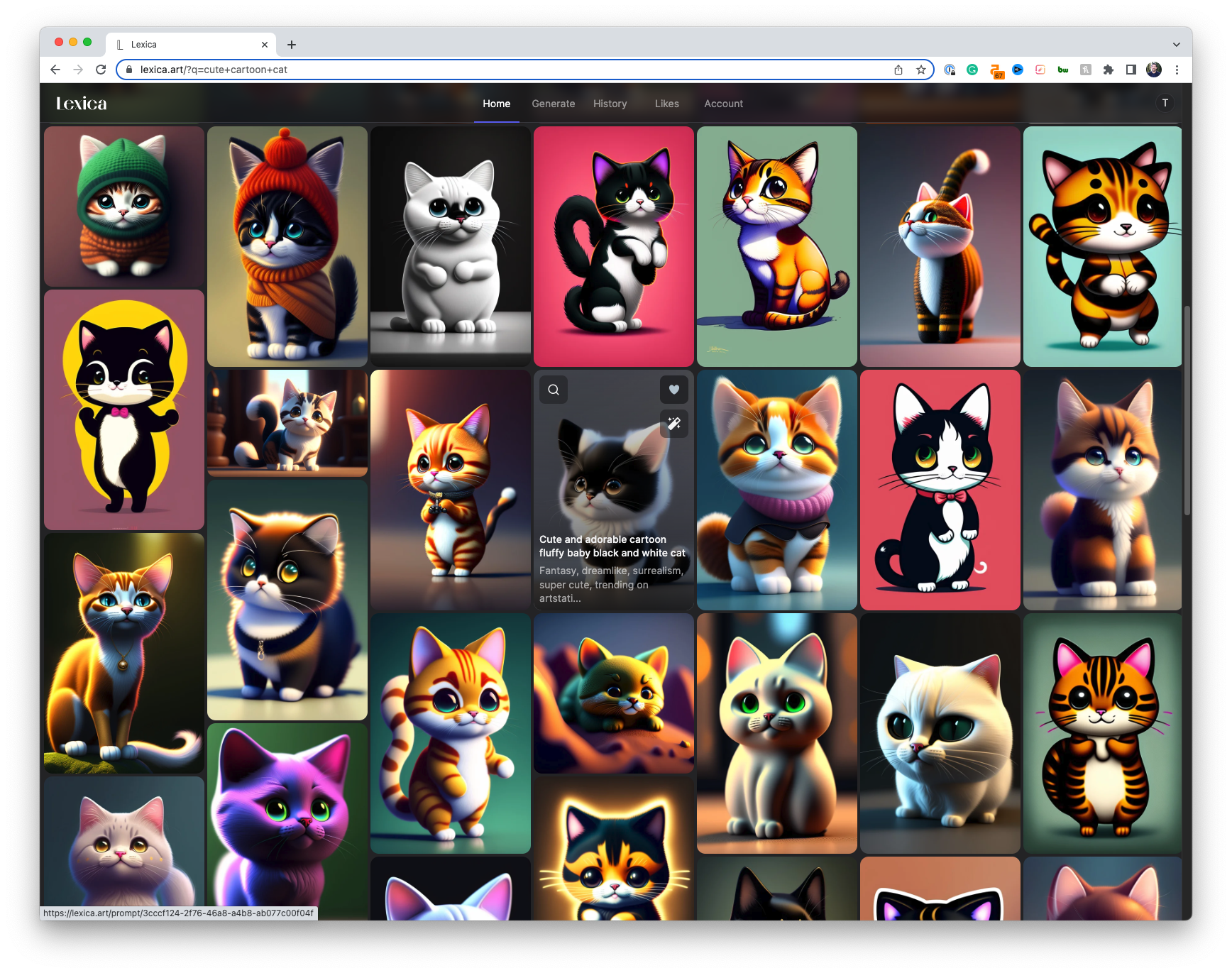
Step 3: Generate Your Image
Click on an image to see the prompt that was used to generate it.
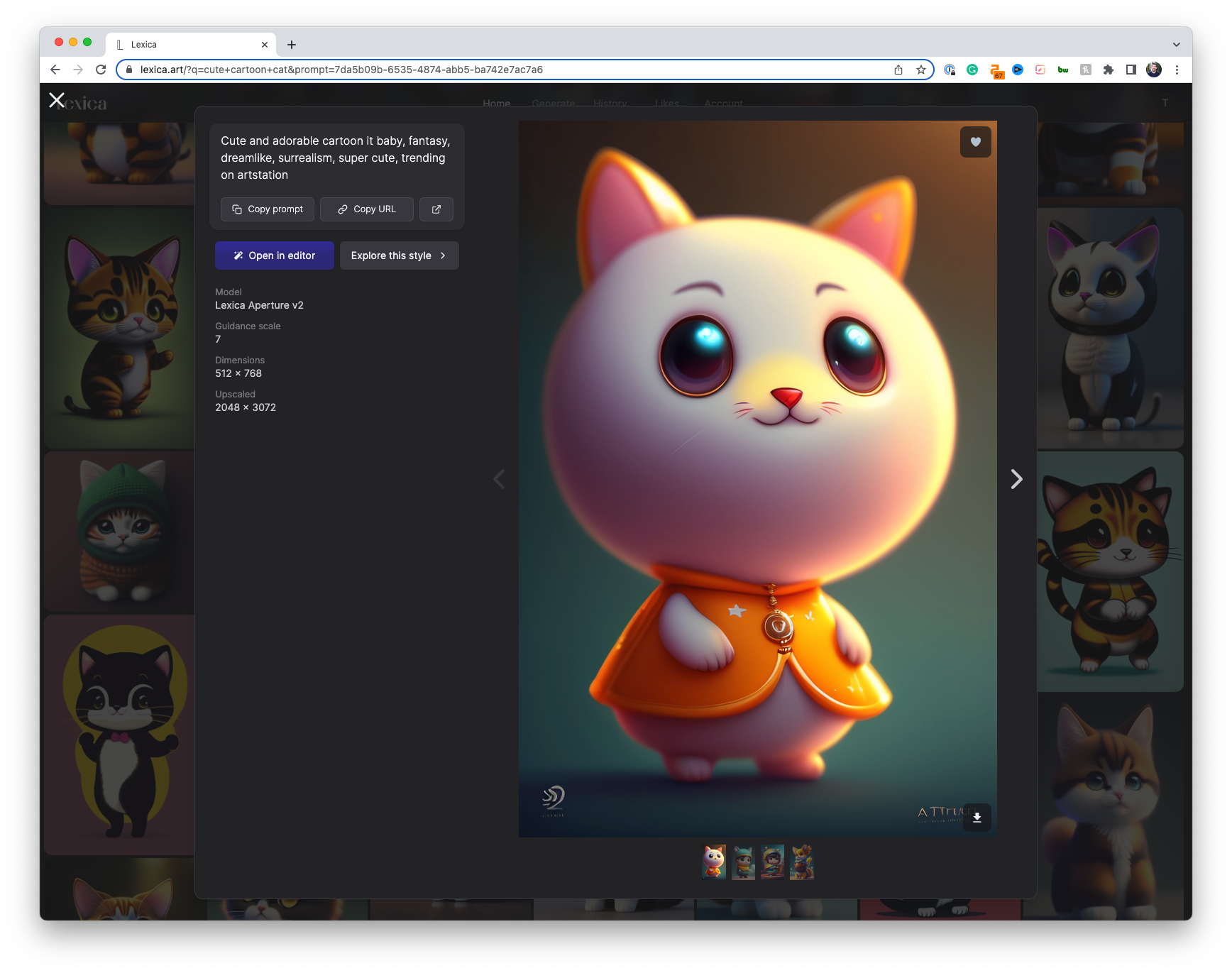
Then hit "Open in Editor.
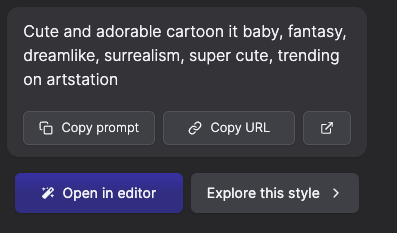
You're about to be wowed by the endless possibilities!
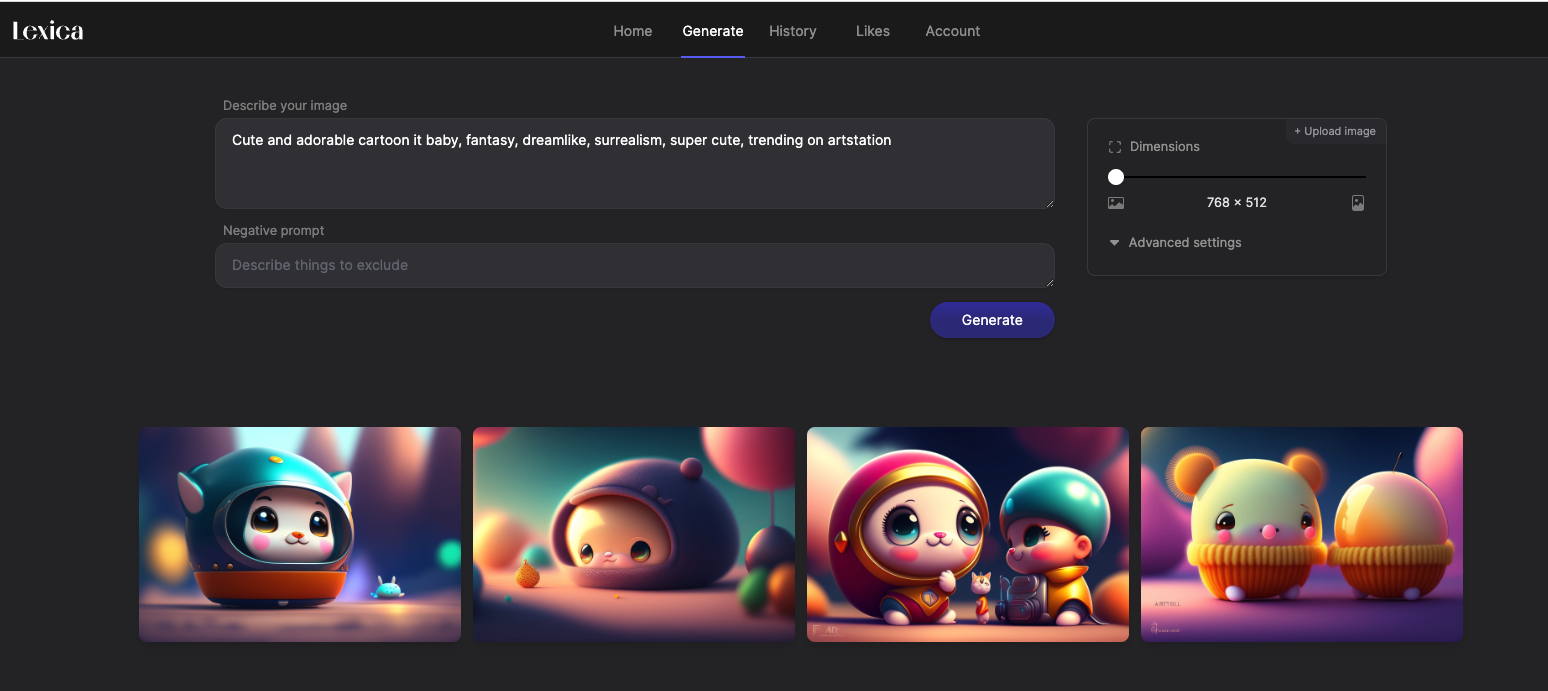
Step 4: Select Your Favorite Image
Once you've explored the AI-generated images, it's time to choose the one that really speaks to you and fits your presentation's theme. Lexica has millions of images indexed, so you're sure to find the perfect match. Whether you're looking for something abstract or realistic, the choice is yours!
Step 5: Incorporate into the Presentation
You've found your picture-perfect image, so now it's time to incorporate it into your presentation. Simply download the image from Lexica and add it to your presentation slides. Make sure the image aligns with the overall message and objectives of your presentation. Remember, visuals can be a powerful tool for enhancing your message, so use it wisely!
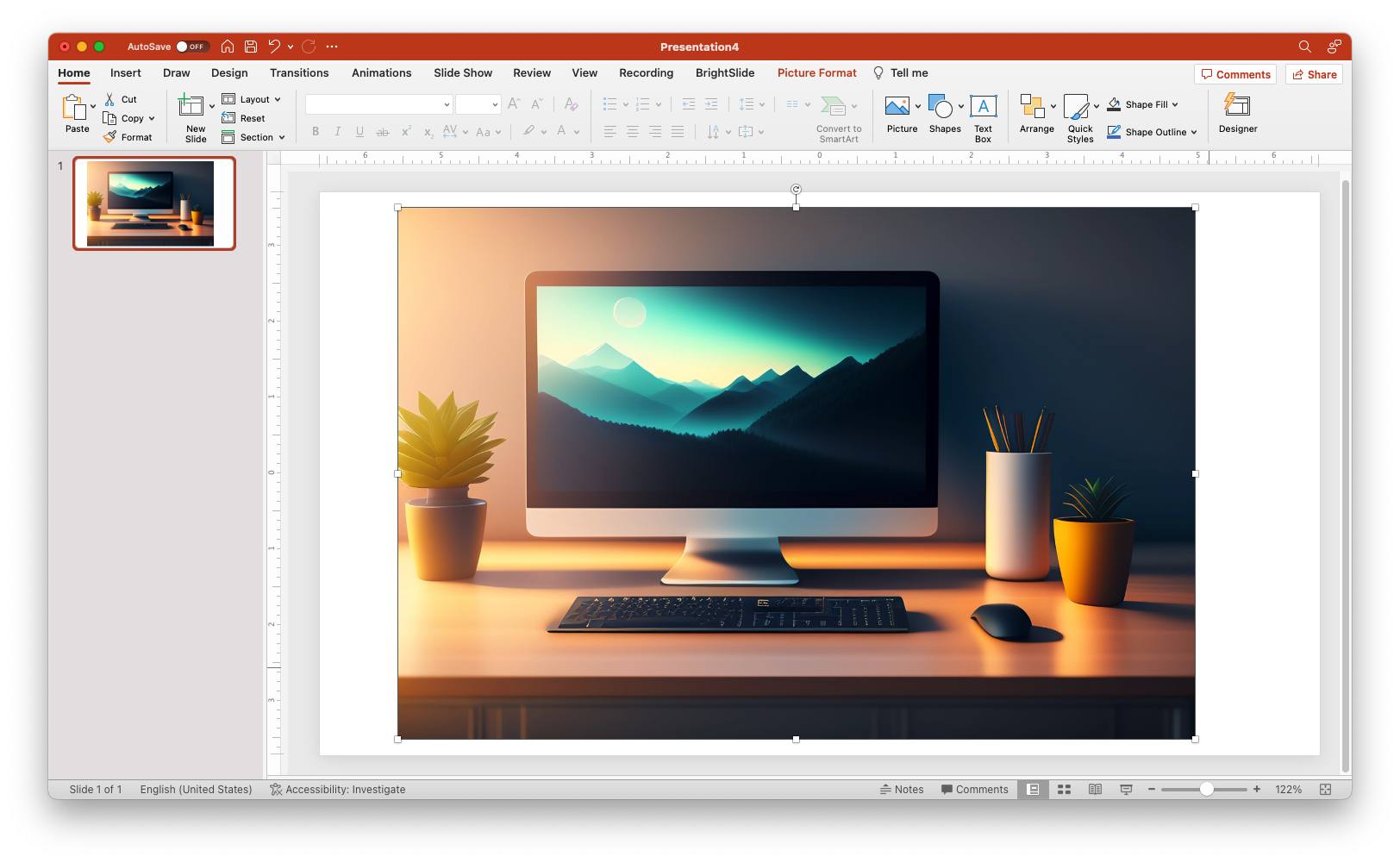
Step 6: Deliver an Engaging Presentation
You've done it! With your visually appealing AI-generated image in place, you're ready to deliver a show-stopping presentation. The Stable Diffusion image will add that extra touch of creativity and engagement that your audience will appreciate. Ready to get started? Let's rock that presentation!
And there you have it—six simple steps to create the perfect picture for your presentation using the Stable Diffusion AI model through the Lexica web app. Whether you're presenting a marketing pitch, a project update, or a training session, adding AI-generated art to your visuals can make all the difference. So go ahead and give it a try—I know you're going to love the results!
PS: Here are some more cats I made just for fun.